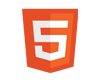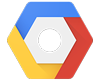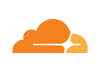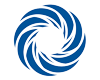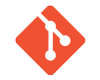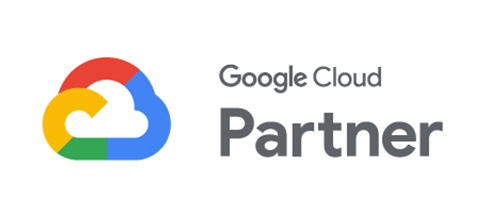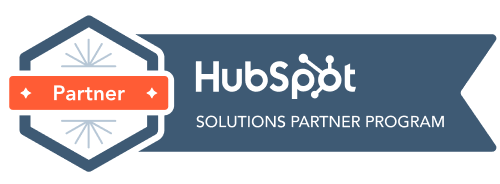How do I setup my email in Outlook 2007
1. Open Outlook, click on Tools, Account Settings, New, Next
2. Check Manually configure server, click Next, click Next again
3. Enter the following settings:
– Your name: Your full name
– Your email address: your full email address
– Account Type: POP3
– Incoming mail server: mail.yourdomain.com.au
– Outgoing mail server (SMTP): mail.yourdomain.com.au
– User Name: your full email address (yourname@yourdomain.com.au)
– Password: your email password (as setup within cPanel)
4. Click on the More Settings button
5. Within the Outgoing Server tab, ensure that the following boxes are checked:
– My outgoing server (SMTP) requires authentication
– Use same settings as my incoming mail server
6. Click on the Advanced tab and change the SMTP Port number from 25 to 26.
7. Click OK, then Next to complete the Wizard.