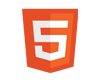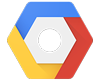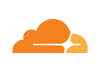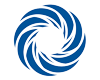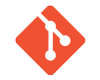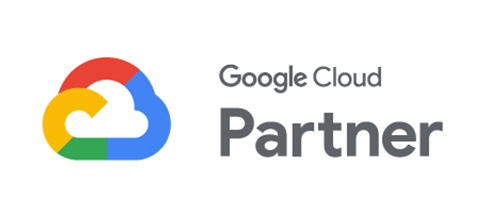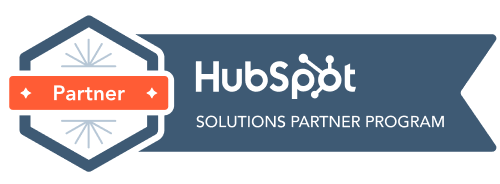How do I create an auto responder (out of office message)?
Auto reponders, automatically reply to messages with a message you create. These are usually used when you’re on holiday or out of the office for a day or more.
To create an auto responder:
1. Login to the Snapfrozen Client area and click on cPanel next to the domain you want the auto responder for.
2. Within the Mail section of cPanel, click on Autoresponders.
3. In the blank box marked email, enter the name of the account to which you are adding the AutoResponder. CAUTION: If you have more than one domain, such as a parked domain, make sure you are setting up the auto responder in the correct domain.
4. On the from line, enter the name you would like to have appear on the auto message email. The subject line is the subject of the auto response email. You may enter a subject, or just leave the default setting.
5. The next option is character set, which should be left at default, or possibly choose ASCII for most normal purposes.
6. By default, the message will be in plain text. You have the option of sending it in HTML by checking the box marked “This message contains HTML”.
7. Enter the text of your auto response in the body box, and when you are done click on the create/modify button.